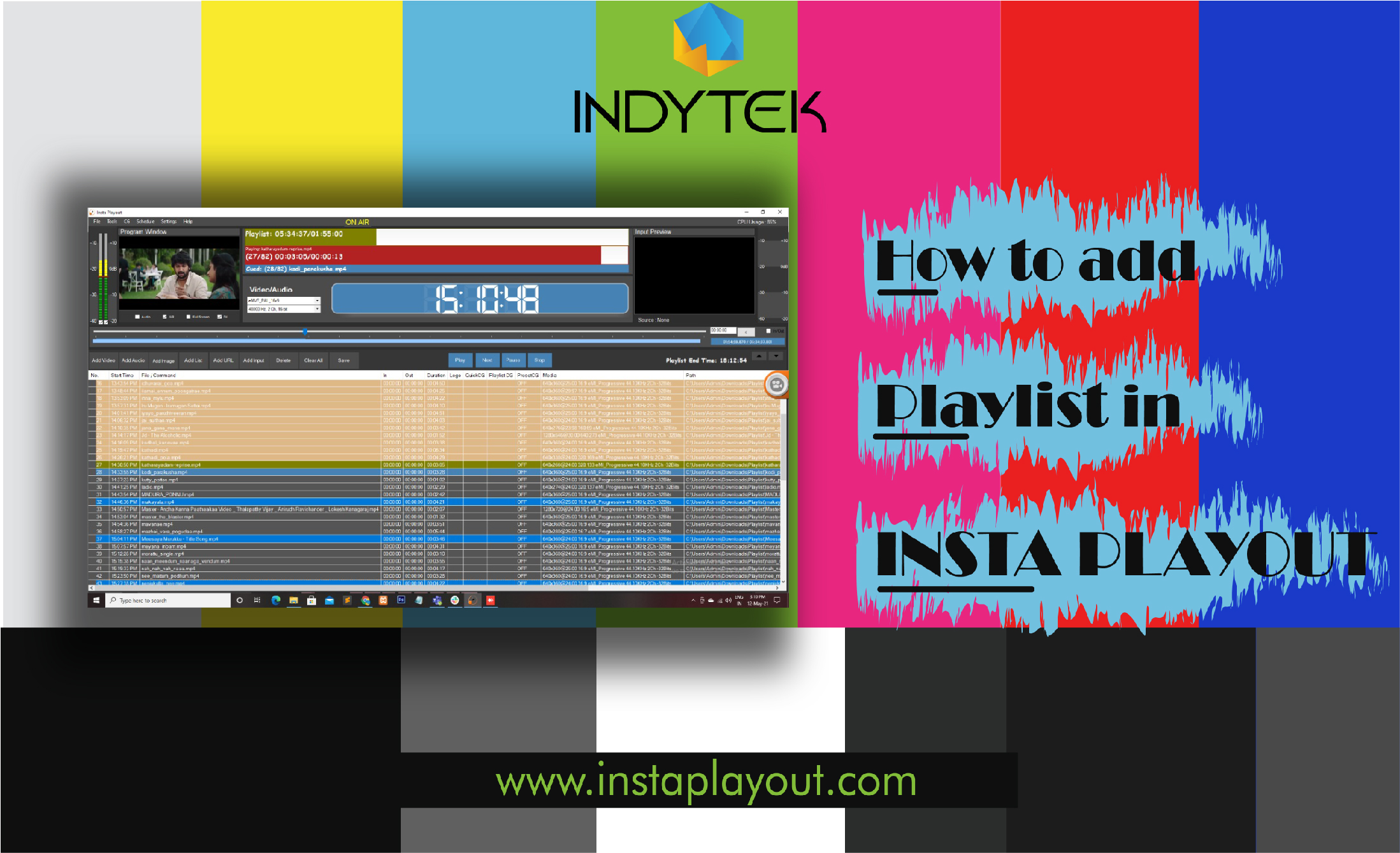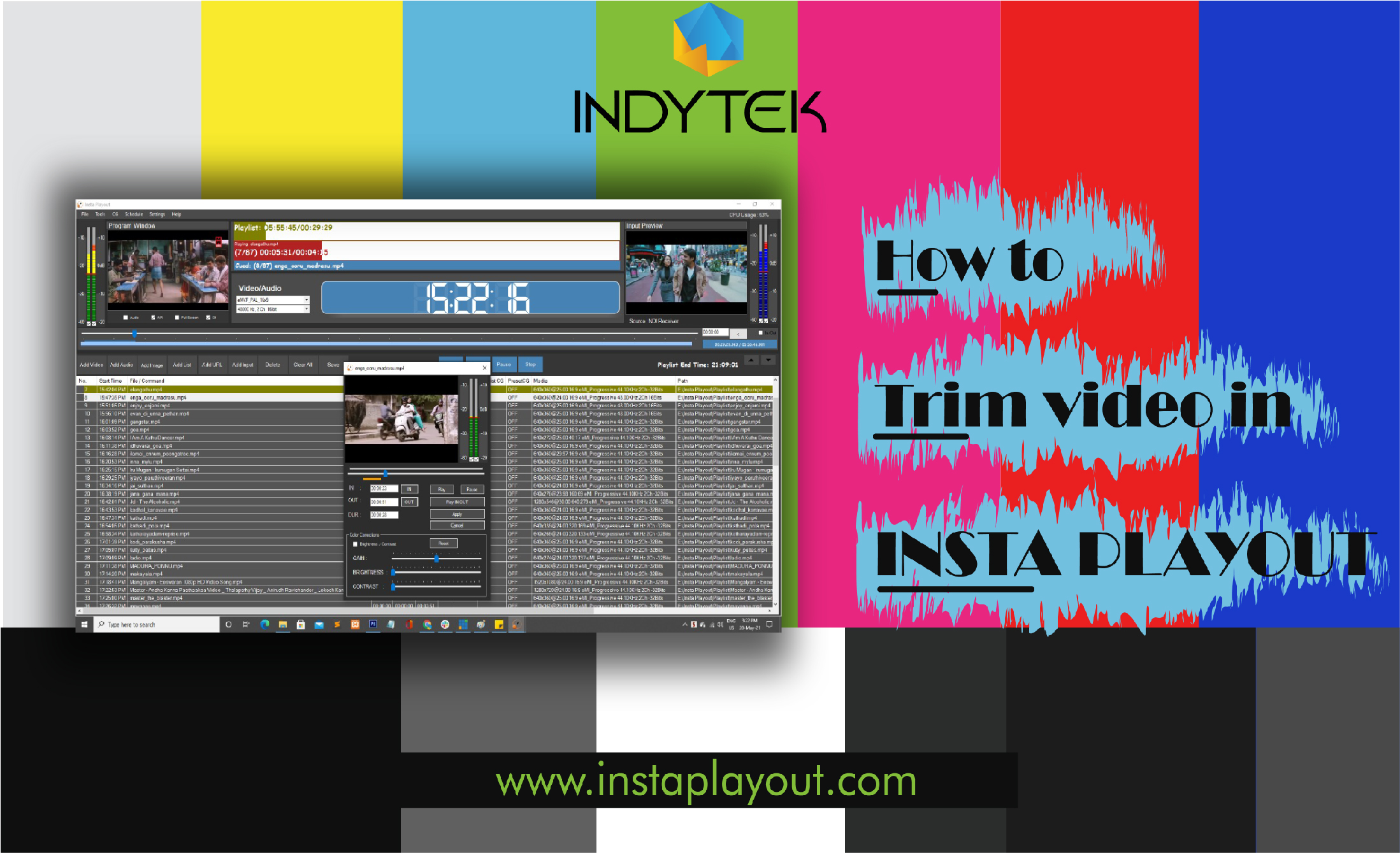Loading...
Tutorials
- Open Insta Playout
- Now Click Add Image Button
- We need to set the duration to play videos
- This is One Method
- Another method is Just DRAG and DROP
- We need to set the duration to play videos
- thanks for watching us
- Open Insta Playout
- Now Click Add video Button
- This is One Method
- Another method is Just DRAG and DROP
- thanks for watchinG
- Open Insta Playout
- Now click file and select new file or ctrn+n
- Now click ad file button to select a file
- If you want to make one song above from the place select the song and click up button
- it comes above form the place
- If you want to make one song below from the place select the song and click down button
- it comes below form the place
- If you want to make one song remove from the place select the song and click remove button
- it remove form the place
- After all the correction in the playlist we have to save by click save button
- thanks for watchinG
- Open Insta Playout
- now click add list button to add your saved playlist
- This is One Method
- Another method is Just DRAG and DROP
- you can save the playlist as a new playlist here by clicking save button
- thanks for watchinG
- open vmix
- click add input and select list and choose the clip
- make sure that all ndi on and click ok
- now click external
- now open insta play out
- go to settings and click input settings
- after selecting and click start live button
- we can also add input source in our playlist by clicking add input button
- we need to set duration
- thanks for watching us
- Open Insta Playout
- right click on the selected clip and choose insert and click insert file
- right click on the selected clip and choose insert and click insert live and set duration
- thanks for watching us
- Open Insta Playout
- Now click Add video button
- Select Settings and click Output settings
- Now select NDI RENDERER and click output device
- click play button
- open vmix
- select add input
- select ndi/desktop capture
- select insta playout ndi renderer and click ok
- thanks...
- Open Insta Playout
- Now click add video button to add a video
- Now select the song and right click and select trim
- you can do your edit here
- now click apply to TRIM THE VIDEO
- thank you..
- open insta playout
- now go to cg and click quick cg
- here you can select any cg work
- here you can edit all the cg that you had choosed too add
- to show in program window click show all
- once you done click apply and you can save the playlist
- you may also work with the cg work that you already work on
- again go to cg and select quick cg
- go to file and open the saved playlist and click show all button
- thank you
- Open Insta Playout
- click add video button to add movie clip
- now right click on the clip and select split
- we have two split option one was segment and time offset
- segment if we give 5 segment it gives five equal part
- time offset if you give 30 mins, it will split the movie into several half an hour clips
- thank you